HOW TO ADD US TO YOUR SAFE SENDERS LIST
You may have noticed that not all the e-mails you have signed up for are going directly into your inbox, or you haven't received any at all! Most e-mail clients, such as Hotmail, Gmail, Live and so on, use Spam Filters which keep white listed addresses and blacklisted addresses. These Spam Filters can recognise promotional e-mails as spam and therefore may send them straight to your junk. This means you may be missing out on finding that superb cruise deal you have been dreaming of!
To ensure you're receiving the latest cruise offers and deals straight to your inbox, we would recommend you add 'noreply@digital.rolcruise.co.uk' to your 'safe senders lists. This is easily done and instructions can be found below. Please note this may vary depending on the email provider/device you are using:
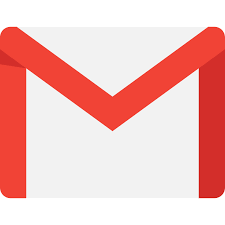 Gmail® Users:
Gmail® Users:
- Find an ROL Cruise email. This may be in your promotion folder if using the Gmail Promotions tab, if not check your 'Spam' folder
- If the e-mail is in the Spam folder, open the email and at the top above the subject line, you will see a button that says, 'Not Spam'. Click this and this will move the e-mail to your promotion folder
- Go to your promotion folder, open the e-mail and click on the "More options" OR down arrow link next to the date/reply button
- Click on 'Add ROL Cruise to Contacts list' in the options
- Our email address will be automatically entered into your Gmail contacts list
If you need further assistance, visit Gmail's support page.
 Hotmail/Live Users:
Hotmail/Live Users:
- Open an ROL Cruise email, which may be in your 'Junk Folder'.
- If the e-mail is in your 'Junk Folder' once opened, click 'This is not spam' above the top of the e-mail
This will allow the e-mail to now go directly to your inbox. We recommend you also add us to your safe senders list, please follow the further instructions:
- Go to your main inbox and find the e-mail you marked as 'Not Spam'
- Open the email and click on the ROL Cruise email address at the top
- On the right-hand side, you will see the ROL Cruise profile pop-up. In this pop-up click on the '
 '
'
- Click on 'Add to Contacts' and our email address will be automatically entered into your Hotmail address book.
- We have now been added to your address book
If you need further assistance, contact Hotmail Support.
 Yahoo!® & BTinternet Users:
Yahoo!® & BTinternet Users:
- Find an ROL Cruise email. Check your Spam folder if this is not in your main inbox
- If the e-mail is in your Spam, open and click on 'Not Spam' in the top toolbar. This will move the e-mail to your main inbox
- Open the e-mail in your main inbox
- Right click on our e-mail address 'noreply@digital.rolcruise.co.uk' at the top of the email
- Click on the '
 ' and 'Add to Contacts'
' and 'Add to Contacts'
- Our email address is automatically populated in the email field in the "Add to Address Book" page. Verify the information is correct.
- We have now been added to your address book
If you need further assistance, contact Yahoo! Support.
 Outlook® Users:
Outlook® Users:
- Find an ROL Cruise email. This may be in your 'Junk Email' folder or under 'Other' in your main inbox
- If the e-mail is in your 'Junk Email' folder, mark 'This is not spam'
- Go to your 'Other' folder in your main inbox and open the e-mail from ROL Cruise
- Click on our name 'ROL Cruise' at the top of the e-mail, just above the date
- Click on '
 ' on the right and 'Add to Contacts'
' on the right and 'Add to Contacts'
- We have now been added to your contact list
If you have further need of assistance, contact Microsoft Office Support.
 AOL® Users:
AOL® Users:
- Find an ROL Cruise email. This may be in your main inbox or your 'Spam' folder
- If the e-mail is in your 'Spam' folder, open it and click 'OK' at the top left corner to mark this not as spam
- Find the e-mail in your main inbox and click the ROL Cruise email address at the top of the e-mail on the left-hand side
- Click 'Add Contact'
- Add in the First and Last name as ROL Cruise. Once you have verified the information is correct, click 'Add Contact'
- We have now been added to your address book
If you need further assistance, contact AOL Support.

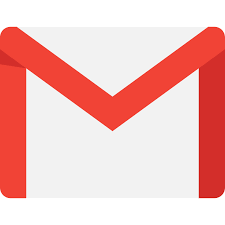 Gmail® Users:
Gmail® Users: Hotmail/Live Users:
Hotmail/Live Users: '
' Yahoo!® & BTinternet Users:
Yahoo!® & BTinternet Users: ' and 'Add to Contacts'
' and 'Add to Contacts' Outlook® Users:
Outlook® Users: ' on the right and 'Add to Contacts'
' on the right and 'Add to Contacts' AOL® Users:
AOL® Users: